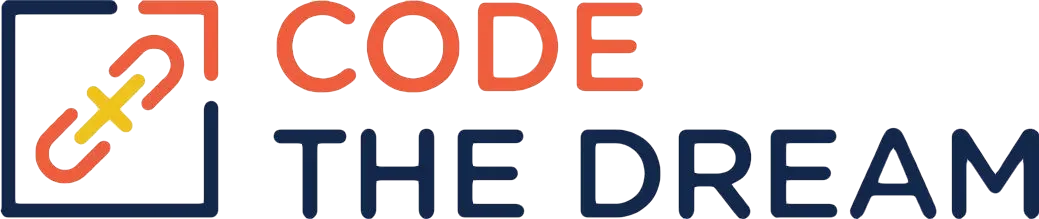
Node/Express Lesson 12 Coding Assignment
In this project (which continues for the next 3 lessons), you create a jobs application an alternate way from the previous session.
This time, using server-side rendering with the EJS templating language. If you haven’t started your final
project, you can use this project as the basis, using server-side rendering instead of the
front-end + back-end model. Of course, to satisfy the requirements of the rubric, you would
need to modify the schema to manage objects that are different from the jobs model.
Creating the Repository
There is no starter repository for this project, so you will need to create one, with the following
steps. First, create a jobs-ejs folder/directory on your computer (not in the tree of a previous project),
and cd (change directories) into it. Make sure that it is not in the tree of a previous
project, that is, running git status should return an error after you create the directory. Next,
create the .gitignore file and the .env file. The .gitignore file is critical to make sure
your Mongo credentials and the Node libraries are not stored in Github. It should have these lines:
/node_modules
.env
.DS_StoreYou can just copy the .gitignore file and the .env file from the 06-jobs-api directory.
You won’t use the JWT values from .env, so you can delete those. The
.env file is needed for the Mongo credential, and eventually for the session secret.
Next, run git init to make the directory a git repository. Then, log into Github and create
a new repository called jobs-ejs. You create a new repository using the + button in the
upper right of your Github screen. You do not use a template, the repository should be
public, and you do not create a README or a .gitignore.

Once the repository has been created, you need to associate the Github repository with the repository on your laptop. You will see the following screen:

Click on the clipboard icon next to the URL to copy it. Then, in your laptop session for the jobs-ejs repository, type the following, where the URL is the one you copied to your clipboard
git remote add origin <paste URL here>
git add -A
git commit -m "first commit"
git push origin mainThe local repository is now associated with your Github repository. There isn’t much
in it yet, just the .gitignore. Now create the lesson12 branch, where you will do your
work.
Components and Directories
You need to initialize NPM for your repository. So, do an npm init. You can take all
the defaults when prompted. This creates the package.json, and enables the installation
of npm packages. You need to add scripts for dev and start to the package.json so that
you can do npm run or npm run dev, where the dev script runs app.js using nodemon and the plain npm run runs it using node.
You need to install the following packages:
bcryptjs
connect-flash
connect-mongodb-session
cookie-parser
dotenv
ejs
express
express-async-errors
express-rate-limit
express-session
helmet
host-csrf
mongoose
passport
passport-local
xss-cleanYou should also install eslint, prettier, and nodemon as dev dependencies if you haven’t installed
them globally. You’ve seen some of these packages before, but not others. Each will be explained
as we use them.
You will write to the Mongo database, so to save time, you can copy two directory trees from
the 06-jobs-api directory. You can use the following commands (you may have to adjust these
depending on your directory structure / where you’ve set up your folders):
cp -r ../06-jobs-api/db .
cp -r ../06-jobs-api/models .Now create the directory structure you will use, in particular the following directories:
controllers
routes
middleware
utils
views
views/partialsYou do not need a public directory. The pages are rendered by the EJS engine from the views directory.
Next, create the boilerplate app.js. It should look as follows:
const express = require("express");
require("express-async-errors");
const app = express();
app.set("view engine", "ejs");
app.use(require("body-parser").urlencoded({ extended: true }));
// secret word handling
let secretWord = "syzygy";
app.get("/secretWord", (req, res) => {
res.render("secretWord", { secretWord });
});
app.post("/secretWord", (req, res) => {
secretWord = req.body.secretWord;
res.redirect("/secretWord");
});
app.use((req, res) => {
res.status(404).send(`That page (${req.url}) was not found.`);
});
app.use((err, req, res, next) => {
res.status(500).send(err.message);
console.log(err);
});
const port = process.env.PORT || 3000;
const start = async () => {
try {
app.listen(port, () =>
console.log(`Server is listening on port ${port}...`)
);
} catch (error) {
console.log(error);
}
};
start();This boilerplate has crude page not found handling, as well as error handling. Those functions
will be moved to middleware eventually. It also has something mysterious to handle the /secretWord
route. So, if you run this app as is, it will return page not found for all URLs, except for
/secretWord. That one returns an error — because we haven’t created the secretWord view!
Once we have created the view, the res.render operation will display it. Note that we also
need an app.use statement for the body parser.
First EJS file
Create views/secretWord.ejs. The file should look as follows:
<!DOCTYPE html>
<html lang="en">
<head>
<meta charset="UTF-8" />
<meta http-equiv="X-UA-Compatible" content="IE=edge" />
<meta name="viewport" content="width=device-width, initial-scale=1.0" />
<link
href="https://cdn.jsdelivr.net/npm/bootstrap@5.2.2/dist/css/bootstrap.min.css"
rel="stylesheet"
integrity="sha384-Zenh87qX5JnK2Jl0vWa8Ck2rdkQ2Bzep5IDxbcnCeuOxjzrPF/et3URy9Bv1WTRi"
crossorigin="anonymous"
/>
<title>Jobs List</title>
</head>
<body>
<p>The secret word is: <%= secretWord %></p>
<p>Would you like to change it?</p>
<form method="POST">
<label name="secretWord"></label>
<input name="secretWord" /><br />
<button>Submit</button>
</form>
</body>
</html>This is an EJS file, but it looks just like HTML — except that section in <%= %>. Enclosed in those tags is
JavaScript that is executed on the server side to modify the template. In this case, it just
inserts the value of the secretWord variable. This value is passed to the EJS file via the second argument
of the res.render function call in app.js.
Keep in mind that the value must be a string or something that
JavaScript knows how to convert to a string with a toString() method. If you try to pass in an object or some other
complex data structure, you’ll likely just see it rendered as [object Object]. One way to handle that case would
be to use the JSON.stringify(object) function to convert an object into a string.
Note also that the POST operation does a redirect, telling the browser which URL should be displayed
after processing is complete. This ends up calling GET /secretWord again, this time displaying the updated secretWord value.
Try opening the http://localhost:3000/secretWord URL. You should see that the secret word is displayed, and it can be changed.
If the application has a lot of boilerplate, headers and footers and so on, we don’t want to have to duplicate that for every page. So we use “partials”. Create the following files:
views/partials/head.ejs
<!DOCTYPE html>
<html lang="en">
<head>
<meta charset="UTF-8" />
<meta http-equiv="X-UA-Compatible" content="IE=edge" />
<meta name="viewport" content="width=device-width, initial-scale=1.0" />
<title>Jobs List</title>
</head>
<body>views/partials/header.ejs
<h1>The Jobs EJS Application</h1>
<hr />views/partials/footer.ejs
<hr>
<p>A copyright could go here.</p>
</body>
</html>Then change views/secretWord.ejs to substitute include statements, so that the whole thing reads:
<%- include("partials/head.ejs") %>
<%- include("partials/header.ejs") %>
<p>The secret word is: <%= secretWord %></p>
<p>Would you like to change it?</p>
<form method="POST">
<label name="secretWord"></label>
<input name="secretWord" /><br />
<button>Submit</button>
</form>
<%- include("partials/footer.ejs") %>You use the <%- %> to include HTML from other files. Be sure that you only use it with HTML that you trust,
otherwise you could introduce a security exposure. Try the new page out.
The data we are displaying is just the value of the secretWord variable — but we
could also insert data into the page that was retrieved from the database, as we’ll see.
Sessions
There are a couple problems with the handling of the secret word. First, the value is stored globally — so every user sees the same value. We want the user to see only their own data. The second problem is that the data is stored in the memory of the server process, so when that server is restarted, the value is lost. We fix this using sessions. (Sessions may also be used with front-end+back-end applications.)
Sessions are associated with a cookie, as we’ll see, and they are protected with a
secret. So add a line to .env with this secret, as follows:
SESSION_SECRET=123lkawjg091u82378429The secret is some hard to guess string — and you never want to publicize it to Github!
Then, add the following lines to app.js.
These lines should be added before any of the lines that
govern routes, such as the app.get and app.post statements:
require("dotenv").config(); // to load the .env file into the process.env object
const session = require("express-session");
app.use(
session({
secret: process.env.SESSION_SECRET,
resave: false,
saveUninitialized: true,
})
);Change the logic so that the secret word is stored and retrieved in the session, as follows:
// let secretWord = "syzygy"; <-- comment this out or remove this line
app.get("/secretWord", (req, res) => {
if (!req.session.secretWord) {
req.session.secretWord = "syzygy";
}
res.render("secretWord", { secretWord: req.session.secretWord });
});
app.post("/secretWord", (req, res) => {
req.session.secretWord = req.body.secretWord;
res.redirect("/secretWord");
});req.session is an object that will persist across requests.
Then try the http://localhost:3000/secretWord URL. You will see that it works as before,
except that if you have different sessions (from different browsers; or from a regular tab and an incognito tab)
the value of the secretWord is different. However, if you restart the server, the value is lost. This
is because while we’re no longer storing secretWord as a global variable,
it is still being stored in the memory of the server.
If you go into developer tools in your browser, and click on the Application tab, you can
check that a cookie with the name of connect.sid has been associated with your browser session.
This is the key used to retrieve session data. You can also see that the HttpOnly flag is
set, so that browser-side code can’t access this cookie.
We want to store the session data in a durable way. To do this, we’ll use Mongo as
a session store. Replace the one line that does the app.use for session with
all of these lines:
const MongoDBStore = require("connect-mongodb-session")(session);
const url = process.env.MONGO_URI;
const store = new MongoDBStore({
// may throw an error, which won't be caught
uri: url,
collection: "mySessions",
});
store.on("error", function (error) {
console.log(error);
});
const sessionParms = {
secret: process.env.SESSION_SECRET,
resave: true,
saveUninitialized: true,
store: store,
cookie: { secure: false, sameSite: "strict" },
};
if (app.get("env") === "production") {
app.set("trust proxy", 1); // trust first proxy
sessionParms.cookie.secure = true; // serve secure cookies
}
app.use(session(sessionParms));These lines cause the session to be stored in Mongo. The bit about sessionParms.cookie.secure = true
is important but may not be immediately obvious. It is saying that, if the application is running in production, the session
cookie won’t work unless SSL is present. It’s a good policy, but as you are not running in
production, you don’t have SSL.
Then try the app again. Now you see that the secretWord value is preserved even if the server
is restarted. If you go to your Mongo database, you can see the session data there — although it
is not human-readable.
Flash Messages
As the user performs operations, you need to inform them of the result. You do this with the
connect-flash package. This stores the result of operations so that they can be subsequently
displayed to the user. This information can’t be kept in server storage, because otherwise
each user could see the others’ messages. And it can’t be stored in the req or res objects,
because after an operation, there is typically a redirect, and the information would be lost.
Therefore, the connect-flash package relies on the session. The package also keeps track of whether
the message has already been displayed, so that it is only shown once. You can store multiple messages
at different severity.
Add the following code. Note that this code must come after the app.use that sets up
sessions, because flash depends on sessions:
app.use(require("connect-flash")());We want to set some messages into flash. To do this, change the POST route for /secretWord
to look like this:
app.post("/secretWord", (req, res) => {
if (req.body.secretWord.toUpperCase()[0] == "P") {
req.flash("error", "That word won't work!");
req.flash("error", "You can't use words that start with p.");
} else {
req.session.secretWord = req.body.secretWord;
req.flash("info", "The secret word was changed.");
}
res.redirect("/secretWord");
});These messages should be displayed on the next screen. Note that you can have
multiple info or error messages. In order for them to be displayed, we need
to add code in the view, in the header.js partial template, as follows:
<h1>The Jobs EJS Application</h1>
<% if (errors) {
errors.forEach((err) => { %>
<div>Error: <%= err %></div>
<% }) } %>
<% if (info) {
info.forEach((msg) => { %>
<div>Info: <%= msg %></div>
<% }) } %>
<hr />Whoa! you may be saying. That doesn’t look like HTML! What will the browser do with it?
The answer is that the browser never sees this stuff. The things in <% %> are JavaScript,
executed on the server side, and the render process removes this and replaces it with
the result of the code. There is logic, which is executed but not displayed, in the <% %>
parts. Then, there is substitution of values, in the <%= %> parts, where the equals sign
indicates that a value is to be displayed. So, this code checks the info and errors
arrays, displaying values from them if any are present.
But, the problem is that the info and errors arrays need to get passed into the EJS file, when the
render is called. This could be done as follows:
res.render("secretWord", {
secretWord,
errors: flash("errors"),
info: flash("info"),
});But this is a little clumsy, because if we have a bunch of pages we render, every
render statement would have to be modified. So, instead, we put the values in
res.locals. That hash contains values that are always available to the EJS rendering
engine. As follows:
app.get("/secretWord", (req, res) => {
if (!req.session.secretWord) {
req.session.secretWord = "syzygy";
}
res.locals.info = req.flash("info");
res.locals.errors = req.flash("error");
res.render("secretWord", { secretWord: req.session.secretWord });
});This is how res.locals is loaded with the right stuff. However, we’d
want to move the res.locals statements into a middleware routine that always
runs (after the flash middleware, but before any of the routes), and we’ll
do that eventually.
Submitting Your Work
To submit your work, you add, commit, and push your branch as usual, create a pull request, and include a link to your pull request in the homework submission. In the next lesson, we will implement authentication using Passport, and in the final lesson, we’ll manage Jobs entries in the database.