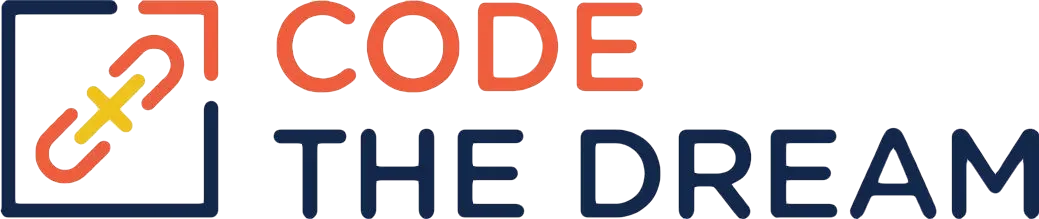
Practice with NPM and Async Patterns
For week 1, you created files in the node-express-course/01-node-tutorial/answers directory. For week 2, you’ll continue to do your work in that same directory. However, before you do your work for this week, you must switch to a new git branch. While the week1 branch is active, use the command
git checkout -b week2As you will be working on the node-express-course repository for some weeks, this is the way you separate your assignments for each week. The key topics in this section are:
- how to use
npmand thepackage.jsonfile to manage a Node project and its dependencies - async patterns
- event emitters and handlers
- streams
The instructor does provide examples if you need them. Just like the previous lesson, you will work in the answers directory within the 01-node-tutorial directory. Follow these steps:
- Within your answers directory, create a file called
.gitignore. It should have the following lines:
/node_modules
.DS_StoreYou do not want to store the contents of node_modules in Github,
because they are already present on the web as public files, accessible by
npm. As well, the node_modules folder can get very large, which
would slow down our git operations if we include it. The
.DS_Store file is sometimes created by the Mac operating system,
and you don’t need that one in Github either.
-
Within your
answersdirectory, run the commandnpm init. You can accept all the defaults, except you can enter your name when it prompts you for author. This creates apackage.jsonfile. -
Enter the following command:
npm install nodemon --save-devAs the instructor has described, npm gives you access to a large
library of reusable code, available at npmjs.com.
You have just installed one package, but you have also installed all its
dependencies, and they are all stored in the ./node_modules
directory. You can see what you have installed by looking at package-lock.json
(which is automatically generated and updated whenever you install, update, or
remove packages). You will never need to manually modify the
package-lock.json file, though you can make changes to the
package.json file. The package you’ve just installed,
nodemon, is very useful for development, but you wouldn’t want to
deploy it to the cloud, as it is not useful in production, so it is installed
as a “dev dependency”.
- Edit the
package.jsonfile. This file manages your project, enabling others to contribute and also providing a means to deploy the project to the cloud. You can read a description of package.json here. There is one other entry that is often useful, called engines. This can be used to specify which version of node your package requires. But for now, you are just going to set up the scripts stanza. Edit it to look like the following:
"scripts": {
"test": "echo \"Error: no test specified\" && exit 1",
"dev": "nodemon prompter.js",
"start": "node prompter.js"
},The scripts give npm commands you can run as you develop. In this case, the
command, npm run dev will run the code in the
prompter.js file, using the nodemon library.
nodemon will basically just run the file with node,
and if you make any changes to the program, nodemon will
automatically restart node for you so that it’s running the updated code. This
is useful to test continuously as you are changing your program. The command
npm run start or just npm start runs the program
under node, which is how it would run in production.
- From within your terminal, while you are in the
answersdirectory, run the commandnpm run dev. The prompter program starts, and you can access the page from http://localhost:3000 in your browser. Now editprompter.jsand add a comment. Nodemon restarts the program, becauseprompter.jshas changed. As before, you use Ctrl+c to end the program. Nodemon is only important for programs that keep running until you press Ctrl+c. It is not needed for programs that end by themselves. Now for some code:
The instructor showed several patterns for JavaScript asynchronous
programming. An asynchronous Javascript function returns a
Promise, or in some cases
a “thenable” which acts like a Promise. You need to resolve the Promise in
order to get the actual return value. To resolve a Promise inside an
async function, you use the keyword, await. This
should be used inside a try/catch block so that you can handle
any errors, as follows:
const myFunc = async () => {
...
return result
}
const myFunc2 = async () => {
try {
result = await myFunc()
...
} catch(err) {
console.log("An error occurred: ", err)
}
}Sometimes you need to call an async function from within another function that
is not async. In this case, you can’t use await – it will give a
syntax error. So you can either use .then or you can wrap the
function call as follows:
const myFunc3 = () => { // not async, and in some contexts we better not make it async
myFunc()
.then((result) => {
console.log("got the result.")
...
})
.catch((error)=> {
console.log("An error occurred: ", error)
})
}
const myFunc4 = () => { // the other way to do it, via a wrapper:
const myFunc5 = async () => {
try {
result = await myFunc() {
console.log("got the result.")
...
}
} catch(error) => {
console.log("An error occurred: ", error)
}
}
myFunc5() // here's where we call the wrapper, but do NOT do this:
// result = myFunc5() This won't work because myFunc5 is asynchronous!
// All you'd get back is a Promise, not the result.
}There’s one more trick with the .then. Suppose you need to make a
string of calls to async functions. You can chain the .then
statements as follows:
const myFunc6 = () => {
myFunc() // an async function, so it returns a promise
.then((result) => {
console.log("got the first result");
return myFunc(); // here we call it again, we return the promise myFunc returns
})
.then((result) => {
console.log("got the second result");
})
.catch((err) => {
console.log("An error occurred: ", err);
});
};So, you can chain a collection of async calls with .then
statements, followed by one .catch at the end.
Ok, that’s the summary. Be sure that you understand this. We will do a lot of asynchronous programming in Express.
Now for the programs to write for this assignment:
- Create a program named
writeWithPromisesAwait.jsinside the01-node-tutorial/answersfolder. We are going to use the fs.promises package.fsis the built-in “File system” set of functions in Node. By adding.promiseswe’re going to access the versions of those built-in functions that return a Promise as their result. You’d start with the following code:
const { writeFile, readFile } = require("fs").promises;Then create an async function called writer that
takes 0 arguments, and that writes three lines to a file, by calling the
writeFile function with await. The Promise-version
of writeFile takes the same arguments as the one you used in
last week’s exercise 10-fs-sync but will return a Promise
instead of a result directly.
Put the await statements inside a try/catch block!
Create another async function called reader that reads the file
with await readFile and logs the return value to the screen.
Now we want to call the two functions in order, first the writer, and the
reader. But, be careful! These are asynchronous functions, so if you just
call them, you don’t know what order they’ll occur in. And you can’t use
await in your mainline code. So, you write a third async function called
readWrite. In that function, you call await reader and await
writer. Finally, write a line at the bottom of the file that calls the
readWrite function. Test your code by running The file that your code is
creating should not be sent to Github, so you should add its filename as
another line to your .gitignore.
- Write another program called
writeWithPromisesThen.jsalso in the01-node-tutorial/answersfolder. You start it the same way, but this time, you use the.thenstyle of asynchronous programming. You don’t need to create any functions. Instead, you just use cascading .then statements in your mainline, like this:
writeFile(...) // write line 1
.then(() => {
return writeFile(...) // write line 2.
// Return the promise so you can chain the .then statements
})
.then // write the third line, and follow that with two more .then blocks,
// one to call readFile to read it back out, and one to log the data to the screen.
...
.catch((error) => {
console.log("An error occurred: ", error)
})Test your code by running node writeWithPromisesThen.js. You may
want to sprinkle console.log statements in your code so that you understand
the order of execution.
- We want to understand event emitters. First, modify
prompter.js, to add the following lines above the listen statement:
server.on("request", (req) => {
console.log("event received: ", req.method, req.url);
});Then test this (npm run dev) and try with your browser to see the
events the server is emitting.
- Write a program named
customEmitter.jsin the01-node-tutorial/answersfolder. In it, create one or several emitters. Then use the emitter.onfunction to handle the events you will emit, logging the parameters to the screen. Then use the emitter.emitfunction to emit several events, with one or several parameters, and make sure that the events are logged by your event handlers. This is your chance to be creative! You could have an event handler that emits a different event to be picked up by a different handler, for example. Here’s a couple tricks to try. You can trigger events with a timer, as follows:
const EventEmitter = require("events");
const emitter = new EventEmitter();
setInterval(() => {
emitter.emit("timer", "hi there");
}, 2000);
emitter.on("timer", (msg) => console.log(msg));Or, you could make an async function that waits on an event:
const EventEmitter = require("events");
const emitter = new EventEmitter();
const waitForEvent = () => {
return new Promise((resolve) => {
emitter.on("happens", (msg) => resolve(msg));
});
};
const doWait = async () => {
const msg = await waitForEvent();
console.log("We got an event! Here it is: ", msg);
};
doWait();
emitter.emit("happens", "Hello World!");Don’t worry if that last one looks a bit complicated. That’s expected as we haven’t talked about creating promises yet.)
- Change back to the
01-node-tutorialdirectory and run15-create-big-file.js. This creates a big file in the content directory. You’ll note that the instructor has a.gitignorethat includes the file name that’s created by that code so that it isn’t stored in Github. You should also add the file (or files) that you wrote to in the previous steps to your.gitignorefile. - Now, change back to the
answersdirectory, and write a program called16-streams.js. It should create a read stream for the big file (../content/big.txt) with encoding of"utf8"and ahighWaterMarkof200. ThehighWaterMarkis the maximum amount of bytes that node will read with each chunk of the stream. The program should initialize a counter to 0. Then it should handle the“data”event for the stream by incrementing the counter and logging the event result to the screen. Then it should handle the“end”event by reporting the number of chunks received. Finally, it should handle the stream“error”event by logging the error to the console. Test the program for several values of highWaterMark. You can look at01-node-tutorial/16-streams.jsfile to help you as needed. - Have a look at
17-http-stream.js. You don’t need to write a program, but observe how the chunks that are read from the stream are piped to theresobject that is returned from the http request. Try to understand this program. Usually, if you are sending back voluminous data in response to an HTTP request, you want to break it up into chunks.
That’s all for this week, great job! Note, that while the 01-node-tutorial folder has files for 13-event-emitter.js and 14-request-event.js, we’ve substituted those with the event emitter work in this week’s assignment and the prompter.js work in the previous assignment. You can still feel free to follow along with the video and complete those files if you’d like.
When you have completed your programming assignment, do a git add for all your changes to the branch,
commit the changes, and push the changes to your repository. Then create a pull request. A link
to the pull request is to be included in your homework submisson.