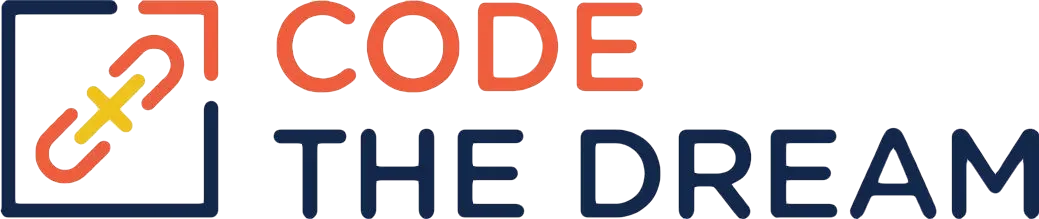
Laptop Configuration for the Node Express Class
Welcome to Code the Dream’s Node/Express class! You will be learning Node, an implementation of the JavaScript engine that runs standalone or as a web server. This page describes how to begin.
You can develop Node applications on MacOS, Linux, or Windows. If you are developing on Windows, there is no need to do development in a virtual machine, as Node development works fine in Windows native environments.
You will need the git program. This is typically already present on MacOS and Linux. You can run
git --versionto see if it is installed. On Windows, you should install Git for Windows, if you haven’t already. It is available here. Alternately, you could use the Windows Linux Subsystem.
You will also need an editor. For JavaScript development the VSCode editor is strongly recommended.
FInally, you will need to install Node and the Node Package Manager npm. That package is available here. You should install the latest LTS version.
The other package you need is called Postman. In this class, you create REST APIs. You may have no front end for those APIs, so you need to test them with Postman. The Postman package is available here.
MacOS and Linux users can skip the next section — but please continue with the Your Assignments section below.
Windows Setup
A few additional steps are recommended when setting up a Windows machine for Node development. When you install Git for Windows, you get a terminal shell program called Git Bash. This is the terminal environment you should use for Node development. Do not use cmd.exe or PowerShell, as these terminal environments work differently. With Git Bash, your terminal will work like the LInux or MacOS terminals, so you can enter the same commands as the students with Linux or MacOS. It helps to have some basic understanding of these shell commands: cd, ls, mkdir, touch, pwd. If you are not familiar with these, there is a tutorial here.
You should always start a Git Bash session to issue git, node, or npm commands. You should also configure git to handle line endings in the Linux way, via these commands:
git config --global core.eol lf
git config --global core.autocrlf inputYou should also configure npm to integrate with Git Bash. This is done with the following command:
npm config set script-shell "C:\\Program Files\\git\\bin\\bash.exe"You should also configure VSCode to handle line ends as Linux does, and to use Git Bash as the terminal shell. Start VSCode from your Git Bash session by typing
code .You can then bring up the settings for VSCode by typing Ctrl, (the Ctrl key plus the comma). The settings has a Search settings entry field. Type line end in that entry field. You will then be able to set the Eol to /n which is what you want. Then do a Search settings for: terminal integrated default profile windows. This brings up a dropdown, from which you should choose Git Bash.
That completes Windows specific setup.
Your Assignments
For each of the assignments, you will have a starter Git repository. To do the assignments, you will have to have a github account, if you don’t have one already. You open the link to the starter repository, and click on the fork button in the upper right to make a fork of that repository in your own github account. Then, you clone your fork of the repository to your development workstation. This is done with the git clone command, passing the URL of your repository. It is important that you clone from your fork, and not from the starter repository.
After you have cloned, you cd to the directory created when you cloned. You then create a new git branch for your work. For example, for the week 1 assignment, you would enter the command
git checkout -b week1which will create the week1 branch. You should do this before doing any of the work for the assignment. You then cd to the directory where you will be working, and type code . to bring up VSCode for that directory. For the early assignments, you will be following along with an instructor in a video, repeating the same coding he is doing.
When you have finished the week’s assignment, you push it to github as follows:
git status
git add -A
git commit -m "Week 1 assignment"
git push origin week1You then go to your github and open your fork of the repository. You create a pull request. The target of the pull request must be the main branch of your fork. Then you use the assignment submission form. A link to this form is in the assignment page. You include a link to your pull request in the assignment submission form.
For the first few weeks, you will use the same repository for several weeks of work. Each week’s work must be in a different git branch, and you create the week2 branch from the week1 branch so that each week builds on the work from the weeks before.
Good Luck With the Class, and Happy Coding!